I would like to do something like the image below. I tried the absolute layout but it changes everything once it gets to the landscape . everything goes out to place again.
The final result will look like the image below (spirit - ticket part )
What I have so far
<StackLayout BackgroundColor="#F0F0F0">
<Grid Margin="10" RowSpacing="0">
<Grid.RowDefinitions>
<RowDefinition Height="Auto"></RowDefinition>
<RowDefinition Height="Auto"></RowDefinition>
</Grid.RowDefinitions>
<Grid.ColumnDefinitions>
<ColumnDefinition Width="40" />
<ColumnDefinition Width="*" />
</Grid.ColumnDefinitions>
<Label Grid.Row="0" Grid.ColumnSpan="2" Text="Please review your reservation below" LineBreakMode="WordWrap"/>
<StackLayout Grid.Row="1" Grid.ColumnSpan="2" >
<AbsoluteLayout>
<Image>
<AbsoluteLayout.LayoutBounds>
<OnPlatform x:TypeArguments="Rectangle">
<On Platform="Android" Value=".5,.5,1.0,1.8" />
<On Platform="iOS" Value=".5,.10,1.8,1" />
</OnPlatform>
</AbsoluteLayout.LayoutBounds>
<AbsoluteLayout.LayoutFlags>
<OnPlatform x:TypeArguments="AbsoluteLayoutFlags">
<On Platform="Android" Value="All" />
<On Platform="iOS" Value="All" />
</OnPlatform>
</AbsoluteLayout.LayoutFlags>
<Image.Source>
<OnPlatform x:TypeArguments="ImageSource">
<On Platform="Android" Value="ticketone.png" />
<On Platform="iOS" Value="ticket.png" />
</OnPlatform>
</Image.Source>
</Image>
<Label AbsoluteLayout.LayoutBounds="0.1,99,.56,50" AbsoluteLayout.LayoutFlags="XProportional,WidthProportional" Text="ROOMSHFBHE GFDJHBCSJSJJ HJSDHSJ no snonnoj" TextColor="White" FontSize="20" FontAttributes="Bold" LineBreakMode="WordWrap" />
</AbsoluteLayout>
What I get on landscape