I have an app that have an activity with 3 imagebutton and a banner ad below. Something like this...
The ImageButton layout sizes are wrap-content, and each source is a png that i've made. Now, when i've tested in a small screen the bottom one is behind the banner ad. I want to scale the ImageButtons dending on the size (mainly the height) of the screen.
Can anyone tell me a correct way to do it?
I have to make small png sources that fits on a small screen and then make more drawables with minimal screen width qualifiers? 320dpi and 480dpi its a really big margin, i will have to make some more folders in between.
Thank you all in advance!!!