I am brand new to ARKit (and a novice in swift) but I am trying to create a basic AR app. I am following this tutorial in which a simple scene is created essentially doing everything in reality composer apart from the addition of a simple start scene button which is added to the ARView in the storyboard - you can see that specific moment in the tutorial here. When I attempt to do the same however, the button element replaces the ARView entirely, rather than it being added as a child of the ARView as happens in this tutorial.
You can see below a grab of what is going on. Here is the storyboard before I add the button.
I then search for a button element, drag onto ARView, at which point it replaces it, rather than adding as child. See below the result.
My xcode version is 11.2.
Any advice is much appreciated, and if any more info is needed, please ask. Thank you.