Using the Operator https://www.keycloak.org/guides#operator, I had the same issue.
The username and password provided by this step
kubectl get secret example-kc-initial-admin -o jsonpath='{.data.username}' | base64 --decode
kubectl get secret example-kc-initial-admin -o jsonpath='{.data.password}' | base64 --decode
https://www.keycloak.org/operator/basic-deployment#_accessing_the_keycloak_deployment
did not work.
What apparently solved it for me was deleting all Keycloak CRs, deployments, services, etc. and starting the tutorial from the beginning. Then, I omitted this optional step:
We suggest you to first store the Database credentials in a separate Secret, you can do it for example by running:
kubectl create secret generic keycloak-db-secret \
--from-literal=username=[your_database_username] \
--from-literal=password=[your_database_password]
(with made up Postgres username and password filling in the brackets)
I am not sure how the Database secret relates to the Admin User secret, but now the username and password in example-kc-initial-admin work. Perhaps Postgres was inaccessible to Keycloak. This was not indicated in the Keycloak logs.
I don't believe starting fresh was the solution, because I already tried that. Omitting keycloak-db-secret seems to have been important. I will need to fully understand where the DB secret is set, now; it may be insecure.