The quotations are inserted by the target application when non-printable or otherwise incompatible characters appear in the copied text. There are several scenarios in which the quotes don't appear, and several in which they do.
For example in the MacOS Notes application, consider a cell containing either a vertical tab (appearing as a line break in a single cell with a Cmd-Enter on Mac or Cntl-Enter on Windows) or a newline character in a formula such as ="test"&char(10)&"test". When copied and pasted into a record in Notes, the text is copied as is (i.e., as expected). However when pasting into the Notes search box, the quotes appear, such as described in the question.
There appear to be 3 alternative ways to handle this issue:
Strip the non-printable characters with a formula
Using the CLEAN function, the characters will be stripped. This will produce oft undesirable results, but will eliminate the quotes. See the Wrapped in CLEAN column:
Paste elsewhere first
In the Notes example, one can paste the offending text into a Note (or presumably any text editor.) The offending quotes are omitted. The text can then be recopied and repasted without quotes. This will still collapse a line feed into a space:
Publish to Web and copy from there
Publishing a sheet with non-printable characters enables quoteless copy, like the previous option, but may be a preferable. See the test sheet
Copy from the Sample Text column. You can paste without quotes, but the line break is stripped and replaced with a space as above.