I have a div, with player score, deaths and assists:
<div className="liveMatchPlayerScore">
{data.kill_count}/{data.death_count}/{data.assists_count}
</div>
Every time the kill or death count changes, I'd like the text to turn a bold white for 3 seconds.
I was thinking of using react-spring for this, specifically useTransitions, but the documentation shows examples using an array of items. I going to put each of the scores in an array, but it seems counterproductive.
Previously i tried wrapping the scores in an "Spring" component from react-spring but that only animated the scores on their initial render - not when they update.
How can I make the kill_count and death_count become white for 3 seconds upon changing value?
Thank you
I used @PeterAmbruzs solution, but i seem to be getting strange numbers. For example in the images below, first the score was 0/0/0 and the first number increased by 1. Instead of becoming 1/0/0, it became 01/0/0. I'm also getting absurdly high numbers for some reason. Does anyone know why this might be happening?
1} ? `blackColor` : `whiteColor` `}>
` – mba3gar Jan 23 '20 at 16:23