You don't need OllyDbg for that. An application can define in the application manifest whether it requires elevated privileges or not.
You can edit this manifest (or add one if none exists) and edit/add the setting that controls the required privileges.
- Get Resource Hacker and open the EXE file in it.
- Check if there is a "Manifest" resource already.
- If yes:
- Check if the XML contains a key
assembly>trustInfo>security>requestedPrivileges>requestedExecutionLevel.
- If yes, change its
level attribute to requireAdministrator.
- If not, add it, according to the script below. Make sure you are not breaking the XML syntax.
- If not:
- Click "Action" -> "Add using Script Template".
- Select type "MANIFEST" and click "Add resource".
- Replace the contents with the script below.
- Click the big green play button in the toolbar ("Compile Script").
- Save the changes.
"The script below" references this:
<?xml version="1.0" encoding="UTF-8" standalone="yes"?>
<assembly xmlns="urn:schemas-microsoft-com:asm.v1" manifestVersion="1.0">
<trustInfo xmlns="urn:schemas-microsoft-com:asm.v3">
<security>
<requestedPrivileges>
<requestedExecutionLevel level="requireAdministrator" uiAccess="false"></requestedExecutionLevel>
</requestedPrivileges>
</security>
</trustInfo>
</assembly>
Here is an example how it may look at the end:
However, as noted by others already, if you need this only for one user, it will be simpler to just set "Run as administrator" in the file properties dialog under "Compatibility" instead of modifying the file itself.