I am trying to create a splash screen using this tutorial by using an additional theme.
This is my launcher theme in styles.xml:
<style name="AppTheme.Launcher" parent="Theme.MaterialComponents.DayNight.DarkActionBar">
<item name="android:windowBackground">@drawable/ic_launch_screen</item>
<item name="colorPrimaryDark">@color/color_white</item>
</style>
This is the ic_launch_screen.xml file:
<?xml version="1.0" encoding="utf-8"?>
<layer-list xmlns:android="http://schemas.android.com/apk/res/android">
<item android:drawable="@color/color_white" />
<item>
<bitmap android:src="@drawable/ic_splash_screen" />
</item>
</layer-list>
The ic_splash_screen file is already a 9-patch file looking like this:
In the 9-patch preview in Android Studio it shows that, if stretched, the logos will not be resized and look perfectly aligned.
Yet, when I use it in this combination, the splash screen looks stretched on my Huawei and Samsung but not on the pixel 2 emulator: Huawei Mate 10 Pro & Samsung Galaxy s9+ (they are stretched the same way):
On the emulator it looks perfect like this:
The problem is not because of the system navigation. It still looks stretched on the Huawei when I use three key navigation like in the emulator.
I have already tried playing around in the ic_launch_screen.xml by using <nine-patch> elements or the gravity:center attribute but it looks even more messed up then.