I'm using Visual Studio's built in merge tool to resolve a conflict after I unshelved a shelf when I already had local changes.
However, a line of code (for example the start of a function) is currently appearing near the top of my "local" window, but near the bottom of my "shelveset" and "result" window. There's no scrollbar for the "shelveset" window, and the scrollbars for "local" and "result" are locked to each other - scrolling for one of them scrolls the other as well. (I'm using mixed view, but I'm equally happy with any of the three options) How can I tweak things so that they line up the way I'd like, to make manual comparison of the three easier?
I'm using Visual Studio 2019.