You can use the table component.
My example is based on the following example, which displays MATLAB table in a uitable (user interface table component).
- You can start by adding a table to the application main figure in App Designer design view.
You can also add the update button in design view.
Add a private property to the app class for storing the table data (I named it T):
properties (Access = private)
T % Table
end
You may initialize table T in the startupFcn like in the following example:
% Code that executes after component creation
function startupFcn(app)
LastName = {'Smith'; 'Johnson'; 'Williams'; 'Jones'; 'Brown'};
Age = [38; 43; 38; 40; 49];
Height = [71; 69; 64; 67; 64];
Weight = [176; 163; 131; 133; 119];
app.T = table(Age, Height, Weight, 'RowNames', LastName);
end
In the button pushed callback, you can update the table like in the following example:
% Button pushed function: UpdateButton
function UpdateButtonPushed(app, event)
app.UITable.Data = app.T{:,:};
app.UITable.ColumnName = app.T.Properties.VariableNames;
app.UITable.RowName = app.T.Properties.RowNames;
end
Here is how the user interface looks like (after pressing update button):
Here is the complete code (include automatically generated code):
classdef app1 < matlab.apps.AppBase
% Properties that correspond to app components
properties (Access = public)
UIFigure matlab.ui.Figure
UITable matlab.ui.control.Table
UpdateButton matlab.ui.control.Button
end
properties (Access = public)
children = app1.empty % Description
end
properties (Access = private)
T % Table
end
% Callbacks that handle component events
methods (Access = private)
% Code that executes after component creation
function startupFcn(app)
LastName = {'Smith'; 'Johnson'; 'Williams'; 'Jones'; 'Brown'};
Age = [38; 43; 38; 40; 49];
Height = [71; 69; 64; 67; 64];
Weight = [176; 163; 131; 133; 119];
app.T = table(Age, Height, Weight, 'RowNames', LastName);
end
% Button pushed function: UpdateButton
function UpdateButtonPushed(app, event)
app.UITable.Data = app.T{:,:};
app.UITable.ColumnName = app.T.Properties.VariableNames;
app.UITable.RowName = app.T.Properties.RowNames;
end
end
% Component initialization
methods (Access = private)
% Create UIFigure and components
function createComponents(app)
% Create UIFigure and hide until all components are created
app.UIFigure = uifigure('Visible', 'off');
app.UIFigure.Position = [100 100 322 233];
app.UIFigure.Name = 'UI Figure';
% Create UITable
app.UITable = uitable(app.UIFigure);
app.UITable.ColumnName = {'Column 1'; 'Column 2'; 'Column 3'; 'Column 4'};
app.UITable.RowName = {};
app.UITable.Position = [36 57 251 163];
% Create UpdateButton
app.UpdateButton = uibutton(app.UIFigure, 'push');
app.UpdateButton.ButtonPushedFcn = createCallbackFcn(app, @UpdateButtonPushed, true);
app.UpdateButton.Position = [36 14 100 22];
app.UpdateButton.Text = 'Update';
% Show the figure after all components are created
app.UIFigure.Visible = 'on';
end
end
% App creation and deletion
methods (Access = public)
% Construct app
function app = app1
% Create UIFigure and components
createComponents(app)
% Register the app with App Designer
registerApp(app, app.UIFigure)
% Execute the startup function
runStartupFcn(app, @startupFcn)
if nargout == 0
clear app
end
end
% Code that executes before app deletion
function delete(app)
% Delete UIFigure when app is deleted
delete(app.UIFigure)
end
end
end
You can copy an paste the code to app1.m file, just to see how it works (without using App Designer).