So you want to open a folder inside a container in a remote SSH server. Following are the steps through which I achieved it.
Step 1
install Remote Development extension in VSCode and open its control panel
Step 2
Connect VSCode to remote SSH server
Step 3
Upon connecting you'll notice a green tick sign, means you are connected to remote server, now select Containers from Remote Explorer dropdown. You'll see a list of containers. If you don't see the list of container or if you see list of local containers then follow along, otherwise move to Step 4.

Step 3.1
Add new context to your docker by executing following commands in terminal.
$ docker context create my-remote-docker-machine --docker "host=ssh://username@host:port"
$ docker context ls
$ docker context use my-remote-docker-machine
Step 3.2
$ docker ps -a
You'll notice that above command lists all the containers from remote server now (its because of the context which you just added)
Lets come back to VScode now, click on Docker from side bar menu, You'll notice a warning Failed to connect. Is Docker Running? know more about this bug
Troubleshooting
Verify that Docker extension is installed on the remote machine. As of
February 2020 there is a bug in VS Code that prevents the Docker
extension to be installed remotely if it is already installed locally.
This bug is scheduled to be fixed in VS Code 1.43 release. A
workaround to get the extension installed remotely is described here.
- Uninstall Docker extension from VS Code. Close all VS Code windows.
- Start VS Code again. Use `Remote-SSH: Connect to Host..' to connect to remote machine.
- Open extension marketplace and install Docker extension on the remote machine (see screenshot below)
- Once the Docker extension is installed remotely, it can also be installed locally.
Step 4
From the containers list select the target container which you want your VSCode to connect to.

Step 5
Vala! VSCode is connected to the container inside remote server, you can click on Explorer and select any folder/directory inside container and start working in that directory.