I have sRGB images with color casts. To remove it manually I usually use Photoshop Level Adjustments. Photoshop also have tools for that: Auto Contrast or even better Auto Tone which also takes shadows, midtones & highlights into account.
If I remove the cast manually I adjust each of the RGB channels individually so that the darkest pixels are set to pure black and the lightest to pure white and then redistribute all other values (spreading the histogram). This is a simple approach but shows good results for my images.
In my node.js app I'm using sharp for image processing which uses libvips as its processing engine. I tried to remove the cast with .normalize() but this command works on all channels together and not individual for each of the RGB channels. So it doesn't work for me.
I also asked this question on the sharp project page. I tested the suggestion from lovell to try it with hist_local but the results are not useable for me.
Now I would like to find out how this could be done using the native libvips. I've played around with nip2 GUI and different commands but could not figure out how it could be achieved:
- Histogram > Equalise Histogram > Global => Picture looks over saturated
- Image > Levels > Scale to 0 - 255 => Channels ar not all spreading from 0 - 255 (I don't understand exactly what this command does?)
Thanks for every hint!
Addition Here is a example with pictures from Photoshop to show what I want.
The source image is a picture of a frame from a film negative. Image before processing
Step1 Invert image Image after inversion
Step2 using Auto tone in Photoshop (works the same way as my description above about manually remove the color cast) Image after Auto Tone
This last picture is ok for me.