The LibreOffice Calc (version 6.3.4.2) shows the definition of the formula in the cell instead of executing the formula and displaying the result. What affects the behaviour?
I am starting to use LibreOffice (simple things; newbie).
Update: The original file came from Excel (.xlsx extension). The first row formula was typed manually. The formulas below were filled by dragging the bottom-right handle of the cell. I guess that it should behave similarly to Excel; tha is, the relative cell reference (here A3) should be updated when dragging the formulas to the cells below. Also from that I guess that the formula is treated as a plain text, not as a formula. How to fix that?
Update 2021-03-23: I do not know if it was in the old version; however 7.0 implements the hot-key Ctrl+` (Ctrl + backward accent (grave accent)) to switch the modes show formulas / show results. Try it. :)