You can refer to the following steps to test it in Postman:
Register an application with the Microsoft identity platform. I believe that you have completed this step. But you still need to do more configuration. Get group requires these permissions. I will use Delegated permission: Group.Read.All here. On Azure portal -> your Azure AD app -> API permissions -> Add a permission -> Microsoft Graph -> Delegated permissions.

After adding this permission, don't forget to click on "Grant admin consent for {your tenant}". (There is a delay between permissions being configured and when they appear on the consent prompt. Please wait a few minutes before granting admin consent)
You need to add a client secret for late use (Record it after you get it. It will be unvisable after you leave this page):
Next you could Get authorization. Just access this url in your broswer:
https://login.microsoftonline.com/{tenant}/oauth2/v2.0/authorize?
client_id={client id of your Azure AD app}
&response_type=code
&redirect_uri={redirect uri of your Azure AD app}
&response_mode=query
&scope=offline_access Group.Read.All
&state=12345
Use your account to log in and you will get a code in the response in address bar.
Now open Postman to get a token. Genarate a request like this:
After getting the access token, you can call GET https://graph.microsoft.com/v1.0/groups or GET https://graph.microsoft.com/v1.0/groups/{group id} to get the AD group details.
Please note that the value format of Authorization is: "bearer {access_token}". There is a space between "bearer" and "{access_token}".
Here are some Angular code samples for Microsoft Graph for your reference.