In Azure Devops, After creating the Test plan, it's possible to run the tests manually and take screenshots, video, or add a comment during the test run. But when I try to export the Test plan after the execution is completed, it's not possible to export the screenshots, comments or videos as attachments. Is there a way to do this ? We work in regulated Industry and need to provide evidence for the test results.
-
Not get your latest information, is the workaround helpful for you? Or if you have any concern, feel free to share it here. – Hugh Lin Jan 23 '20 at 09:23
-
@abinash - I have the exact same requirement. were you able to solve this? – Shawn Apr 02 '21 at 15:53
3 Answers
Please go through below link and each steps:
Link:https://www.azuredevopslabs.com/labs/azuredevops/testmanagement/
- Navigate to your team project on Azure DevOps.
- Select Test Plans to navigate to the Test Hub. The test hub provides a central place for all test planning, execution, and analysis.
- In general, every major milestone in a project should have its own test plan. Within each test plan are test suites, which are collections of test cases (and optionally other test suites) designed to validate a work item, such as a feature implementation or bug fix. Each test case is designed to confirm a specific behaviour and may belong to one or more test suites. The Parts Unlimited project has one test plan, which is under the Parts Unlimited Team and called Parts Unlimited_TestPlan1. Select the Parts Unlimited_TestPlan1 test plan.
Select the suite of tests for the story As a customer, I would like to store my credit card details securely. This suite of tests focuses on that work item, which happens to be a feature. Note that the work item numbers will vary every time you generate demo data for a lab.
On the right side you can see that this test suite has three test cases designed to confirm expected behaviour of the feature implementation. Double-click the Verify that user is allowed to save his credit card detail test case.
- This dialog provides all the info you need on this test case. Locate the Related Work panel and note that this test case is linked to the suite it belongs to. Click the work item to navigate to it.
- In the test suite, we can see all of the linked work items, which happen to be the test cases.
- However, it’s not yet associated with the feature it’s designed to test, which we can link now. Click Add link | Existing item.
- Set the Link type to Parent and search for “credit card”.
- Select the Feature for Credit Card Purchase.
- Click OK.
- The parent feature is now associated with the suite that tests it and anyone can navigate between them to view their relationship relative to the other work items involved.
- Click Save & Close.
- Dismiss the original test case dialog.
- 1
- 2
-
I know these, but my question was specific to exporting the screenshots taken during the manual test run. – Marck Jan 17 '20 at 08:24
For this issue ,if you want to download attachment from test run ,you can go into Tests Plan -> Runs. Then you will be able to click on Tests Runs, select the run you want to download, and simply download the attachment.
You can also export test plans, test suites, and test cases from Test Plans. Select the details that you want in the report. Then email or print this report for review.
You can refer to this case with the similar issue.
- 17,829
- 2
- 21
- 25
-
However, the attachment is a screenshot taken using the Test runner and not a file attached. In this case, the screenshot is shown in the Test run details, but it is not getting exported when you use the "Export Test plan" option. – Marck Mar 12 '20 at 14:27
Can you explain your questions in more detail? Are you using any tools for writing test plans or taking screenshots? There are various tools for writing test cases.
If you are looking for some test plan/test cases management tools:
- Hiptest
- TestRail
- 25
- 5
-
Sorry if it was not clear. I was specifically asking this step in Azure Devops. Thanks, – Marck Jan 17 '20 at 08:23