I had to do something like that and I did By creating a custom SelectInterestsCollectionViewFlowLayOut and I added the bubbles in the UICollectionViewCells.
The result was this.
Every cell is a white square and inside I have an image view with corner radius 1/2 * height.
The difference is that in my case I had the same bubble size for all my bubbles.
My code is:
enum InterestBubbleType {
case A
case B
case C
case D
case E
func getYPosition(cellSideSize: CGFloat) -> CGFloat {
let spaceFromTopForTwoCellsOnTop: CGFloat = cellSideSize / 2
switch self {
case .A:
return cellSideSize
case .B:
return cellSideSize * 2
case .C:
return spaceFromTopForTwoCellsOnTop
case .D:
return cellSideSize + spaceFromTopForTwoCellsOnTop
case .E:
return 0
}
}
}
class SelectInterestsCollectionViewFlowLayOut: UICollectionViewFlowLayout {
var cache: [UICollectionViewLayoutAttributes] = []
var layoutAttributes: [UICollectionViewLayoutAttributes] = []
var cellSideSize: CGFloat!
var xPosition: CGFloat = 0
var itemPositions: [InterestBubbleType] = [.A,.C,.D,.E,.A,.B,.C,.D,.E,.A,.B,.C,.D,.A,.B,.C,.D,.E,.A,.B]
var positionsToIncreaseXPosition = [0,2,5,7,10,12,14,16]
override func prepare() {
cache = []
super.prepare()
//Prepare constants
self.xPosition = 0
cellSideSize = self.collectionView!.height() / 3
self.configureCasheForTwentyInterests()
}
private func configureCasheForTwentyInterests() {
for i in 0...(self.itemPositions.count - 1) {
let indexPath = IndexPath(item: i, section: 0)
let xPosition = self.xPosition
let frame = CGRect(x: xPosition, y: self.itemPositions[i].getYPosition(cellSideSize: self.cellSideSize), width: self.cellSideSize, height: self.cellSideSize)
let atribute = UICollectionViewLayoutAttributes(forCellWith: indexPath)
atribute.frame = frame
cache.append(atribute)
if self.positionsToIncreaseXPosition.contains(i) {
self.xPosition += self.cellSideSize
}
}
}
override func layoutAttributesForElements(in rect: CGRect) -> [UICollectionViewLayoutAttributes]? {
self.layoutAttributes = []
for uiCollectionViewLayoutAttribute in self.cache {
self.layoutAttributes.append(uiCollectionViewLayoutAttribute)
}
return layoutAttributes
}
override func layoutAttributesForItem(at indexPath: IndexPath) -> UICollectionViewLayoutAttributes? {
return layoutAttributes[indexPath.row]
}
override var collectionViewContentSize: CGSize {
let totalWidth = cellSideSize * 9
return CGSize(width: totalWidth, height: self.collectionView!.height())
}
}
Now how it works is that in my collection view there are 5 different y positions that a bubble can be inside the collection view and they are A,B,C,D,E and I also keep in mind when you need to move 1 more x position which is 1 * collectionViewWidth size.
You can configure the code to achive your own result.
In my case I had a fixed number of bubbles and a fixed view to show them. The reason I chose to do it with collection view was because if the number change you can just add positions to change x position in positionsToIncreaseXPosition and it will work.