I am currently trying to make a game in Tkinter which uses multiple different windows.
However, as I am trying to create the layout of a secondary window, I can't seem to get my Return to Menu button underneath the list box, and aligned to the left. I have tried it using .pack() and .grid() methods, but they don't make sense to me.
I've tried using .pack():
header = Frame(wn).pack()
title = Label(header, text='Single-Player',font=('Arial bold',20),bg=bgcolor).pack(anchor='center')
footer = Frame(wn).pack(side=BOTTOM)
return_to_menu = Button(footer, text='Return to Main Menu',font=('Arial',16),bg=bgcolor,command=lambda: menu()).pack(side=BOTTOM,padx=20,pady=250)
# body frame (left side)
bodyL = Frame(wn).pack(side=LEFT)
#output box
output = Listbox(bodyL, width=50, font=("Arial", 20)).pack(side=LEFT,padx=15)`
And I've tried using .grid():
header = Frame(wn).grid(sticky=N)
title = Label(header, text='Single-Player',font=('Arial bold',20),bg=bgcolor).grid(sticky=N+E+W,row=0,column=0)
footer = Frame(wn).grid(sticky=S)
return_to_menu = Button(footer, text='Return to Main Menu',font=('Arial',16),bg=bgcolor,command=lambda: menu()).grid(sticky=S,padx=20,row=0,column=0)
# body frame (left side)
bodyL = Frame(wn).grid(sticky=W)
#output box
output = Listbox(bodyL, width=50, font=("Arial", 20)).grid(sticky=W,padx=15, )`
However using .grid() doesn't align my title to the center of the screen anymore.
Is there a way to center it more efficiently - I didn't like using padx=450 to get it centered.
What happens with the button and the list box, is the button appears to the left of the list box, instead of on the bottom. I have attempted several other methods, such as incrementing row numbers, but my script doesn't appear to do what I anticipated.