I uploaded "mynewfolder" to Visual Studio Code, but when I do "New File" and write "index.html" under that I get this message:
Unable to write file (NoPermissions (FileSystemError): Error: EPERM: operation not permitted, open 'c:\Users\Projects\MyFirstPage\index.html')
I tried several times and still get the same error message.
Can anyone tell me what's going on?