I do not know C++, but I need to build C++ application - Osmium tool. I have not known that it is really hard to build C++ programs. What I want is just create .exe file to merge maps. That is my simple goal.
On Windows you can compile with the Visual Studio C++ compiler and nmake. The necessary dependencies can be installed with conda. See appveyor.yml for the necessary commands to compile osmium-tool.
appveyor.yml docs says:
environment: matrix: - config: Debug - config: Release
shallow_clone: true
Operating system (build VM template) os: Visual Studio 2015
platform: x64
scripts that are called at very beginning, before repo cloning init:
clone directory clone_folder: c:\projects\osmium-tool
install: - cd c:\projects - git clone --depth 1 https://github.com/osmcode/libosmium - git clone --depth 1 https://github.com/mapbox/protozero
build_script: - cd c:\projects/osmium-tool - build-appveyor.bat
I've done all the above steps and now I'm trying to run in Windows 10:
build-appveyor.bat
However,I see the error:
System cannot find the path specified
Guys what am I doing wrong? Please, help me! Any help would be greatly appreciated.