Problem: Word sometimes doesn't choose "Single File Web Page" format automatically for .mht files.
Description: When opening files in Word application there is an option to select file conversion format:
For the .mht files to be correctly decoded/viewed i noticed that selecting format "Single File Web Page" works perfect.
Is it possible to achieve this programmatically? Lets say I would like to open the .mht file in word application, and use word's converter to treat it as a "Single File Web Page" file.
So far I have found that Documents.Open method (https://learn.microsoft.com/en-us/office/vba/api/word.documents.open) accepts parameter "Format". But it seem like it doesn't have the format I need. The closest I see is wdOpenFormatWebPages(7), but it is not the same as "Single File Web Page"
https://learn.microsoft.com/en-us/office/vba/api/word.wdopenformat
VB:
Documents.Open FileName:="C:\test.mht", format:=7
C#:
Application app = new Application();
Document document = app.Documents.Open(FileName: @"C:\test.mht", Format: 7);