I create my website and I wonder how to apply or disable filer on given shape. On whole image I want to have greyscale 98% and in this shape it should be 0%. Example is here:
Can somone told me what I have to use? I think there is something with :before,:after or clip.
Edit: (I know I shouldnt greyscale parent but I dont know how to do it another way)
<template>
<v-parallax dark class="parallax" height="798">
<v-row no-gutters align="center" justify="center">
<v-col class="text-right" cols="12">
<v-container>
<h1>This is my portfolio</h1>
<h4>Let me show you why you should hire me</h4>
</v-container>
</v-col>
</v-row>
</v-parallax>
</template>
<style scoped>
.parallax{
background-position: top;
background-image: url("../assets/backgroundImage.jpg");
background-size:cover;
background-attachment: fixed;
margin-left:-2px;
filter: grayscale(98%);
}
.container{
filter:grayscale(0%);
color:#EEE;
border:1px solid #EEE;
background-color:rgba(0,0,0,0);
}