My nav links are appearing like so:
/* You can add global styles to this file, and also import other style files */
@import '@angular/material/prebuilt-themes/deeppurple-amber.css';
@import 'https://maxcdn.bootstrapcdn.com/bootstrap/3.3.5/css/bootstrap.min.css';
mark {
background-color: yellow !important;
color: black;
}
.navbar-custom {
background-color: #4082e485;
}
/* change the brand and text color */
.navbar-custom .navbar-brand,
.navbar-custom .navbar-text {
color: rgba(255,255,255,.8);
}
/* change the link color */
.navbar-custom .navbar-nav .nav-link {
color: rgba(255,255,255,.5);
}
/* change the color of active or hovered links */
.navbar-custom .nav-item.active .nav-link{
color: #ffffff !important;
}
.navbar-custom .nav-item:hover .nav-link {
color: blue !important;
}<nav class="navbar navbar-custom">
<div class="container" id="navbarNav">
<a class="navbar-brand" routerLinkActive="active" [routerLink]="['/']"><fa-icon [icon]="faGlobeAmericas"></fa-icon> Offshore</a>
<ul class="navbar-nav">
<li class="nav-item active">
<a class="nav-link" routerLinkActive="active" [routerLink]="['/']"><fa-icon [icon]="faHome"></fa-icon> Home</a>
</li>
<li class="nav-item active">
<a class="nav-link" routerLinkActive="active" [routerLink]="['/results']" ><fa-icon [icon]="faSearch"></fa-icon> Search</a>
</li>
<li class="nav-item active">
<a class="nav-link" routerLinkActive="active" [routerLink]="['/links']" ><fa-icon [icon]="faLink"></fa-icon> Links</a>
</li>
</ul>
</div>
</nav>Rather than side by side.
Anyone know how to
- Fix this so that the links appear horizontally.
- The colour of the nav links do change when I hover over them, however they don't reflect the page I'm currently on - so it would be a great if I could have this working too.