I am using Eclipse. You see this ending curly bracket next to catch(FileNotFoundException fne) {:
How do I make it more noticeable when I select on starting curly brackets so I can clearly see where it ends?
I am using Eclipse. You see this ending curly bracket next to catch(FileNotFoundException fne) {:
How do I make it more noticeable when I select on starting curly brackets so I can clearly see where it ends?
From Window > Preferences, go to Java > Editor and Select Matching brackets highlight and pick a color that will stand out and also make sure Highlight matching brackets is checked :)
I changed mine to red and this is what it looks like now.(and I did not have to restart eclipse)
Many thanks for tips. Indeed these are helpful. I also find following a convenient way to see how brackets can be matched. if you just want to see where the matching bracket is, use ctrl+shift+p to navigate to the matching bracket. This is especially helpful for those who have used "vi" editor a lot and were used to "%" feature of "vi" to match brackets.
In newer versions (mine is 4.2.1 installed with ADT) you can also select the type of Bracket highlighting to:
For my, I prefer Enclosing brackets for better orientation in general with red color as Bala R has shown.
This worked for me . Go to Window>Preferences>General>Editors>Structured Text Editors . Select appropriate color and you are good to go.
For Eclipse IDE Version 2022-06.