I get the following error message when I try to publish my function using Visual Studio, any idea how to fix this?
System.AggregateException: One or more errors occurred. ---> System.Exception: Publish has encountered an error. We were unable to determine the cause of the error. Check the output log for more details. --- End of inner exception stack trace --- at System.Threading.Tasks.Task.ThrowIfExceptional(Boolean includeTaskCanceledExceptions) at System.Threading.Tasks.Task.Wait(Int32 millisecondsTimeout, CancellationToken cancellationToken) at Microsoft.Publish.Framework.Model.DefaultPublishSteps.<>c__DisplayClass26_0.b__2() at System.Threading.Tasks.Task`1.InnerInvoke() at System.Threading.Tasks.Task.Execute() --- End of stack trace from previous location where exception was thrown --- at System.Runtime.CompilerServices.TaskAwaiter.ThrowForNonSuccess(Task task) at System.Runtime.CompilerServices.TaskAwaiter.HandleNonSuccessAndDebuggerNotification(Task task) at Microsoft.Publish.Framework.Model.DefaultPublishSteps.d__23.MoveNext() --- End of stack trace from previous location where exception was thrown --- at System.Runtime.CompilerServices.TaskAwaiter.ThrowForNonSuccess(Task task) at System.Runtime.CompilerServices.TaskAwaiter.HandleNonSuccessAndDebuggerNotification(Task task) at Microsoft.Publish.Framework.ViewModel.ProfileSelectorViewModel.d__213.MoveNext() ---> (Inner Exception #0) System.Exception: Publish has encountered an error. We were unable to determine the cause of the error. Check the output log for more details. <---
System.Exception: Publish has encountered an error. We were unable to determine the cause of the error. Check the output log for more details.
===================