I had set the MySQL path, but still getting the same error. Please let me know whether I followed the correct one or not.
MySQL location is: C:\Program Files\MySQL\MySQL Server 5.0\bin
In Windows, system variables I had set the path as:
- variable name:
MYSQL_HOME - variable value:
C:\Program Files\MySQL\MySQL Server 5.0\bin
For PATH setting:
- variable name:
PATH - variable value:
.;%JAVA_HOME%\bin;%MYSQL_HOME%\bin...
If it is not the correct one, please let me know the correct path and its settings.