I have some external csv/txt files and I'd like to use them for a pivot table. However, after I selected my csv file as the external data source, at the end of the guided procedure (header, seperators, etc.) Excel throws an error saying something along the lines of: it's impossible to use the selected type of connection for a pivot table.
Now, I know how to do it with another excel/db table - here it would come very handy to use a csv/txt file. Can this be done natively, without external plugins?