A little background. I have been building/debugging/testing my simple App for a few months with no problems. Build/install on AVD or my actual S9 phone. All worked just fine for months. Now, ready for my first beta release to the Play Store (my first app ever). So, I followed instructions on 'signing' my app. That worked and I uploaded my app bundle to the Play Store. Now I can't build/debug/install at all in Android Studio anymore.
Error: The apk for your currently selected variant (app-release-unsigned.apk) is not signed. Please specify a signing configuration for this variant (release).
Debug (Shift+F9) produces the above error and shows the "Edit configuration" dialog.
I click on the "Fix" button and from there I have no idea what to do. Or how to use these different build configurations.
build.gradle
apply plugin: 'com.android.application'
android {
signingConfigs {
debug {
storeFile file(var)
storePassword 'xxx'
keyAlias = 'xxx'
keyPassword 'xxx'
}
}
compileSdkVersion 29
buildToolsVersion "29.0.1"
defaultConfig {
applicationId "com.birdersdiary.mobile"
minSdkVersion 15
targetSdkVersion 29
versionCode 1
versionName "b1.0"
testInstrumentationRunner "androidx.test.runner.AndroidJUnitRunner"
}
buildTypes {
release {
minifyEnabled false
proguardFiles getDefaultProguardFile('proguard-android-optimize.txt'), 'proguard-rules.pro'
}
}
}
dependencies {
implementation fileTree(dir: 'libs', include: ['*.jar'])
implementation 'androidx.appcompat:appcompat:1.1.0'
implementation 'androidx.constraintlayout:constraintlayout:1.1.3'
implementation 'com.google.android.material:material:1.0.0'
implementation 'androidx.preference:preference:1.1.0'
implementation 'androidx.lifecycle:lifecycle-extensions:2.1.0'
testImplementation 'junit:junit:4.12'
androidTestImplementation 'androidx.test:runner:1.2.0'
androidTestImplementation 'androidx.test.espresso:espresso-core:3.2.0'
}
Once I click on the "FIX" button I am taken to the "Run/Debug Configurations" dialog. And from there it is completely oblivious to me what needs to happen in order to Fix the problem.
Any assistance greatly appreciated.