I think there are two approaches one could take at the Conda level. Which you choose depends on whether you want subsequent changes to the env to affect both (Alias Option) or if you want to keep them separate, but just use the existing one as a starting point (Clone Option).
In either case, you need to locate where PyCharm has created the env. Using conda env list should list it, where it would appear without a name, but still show the prefix (directory). You could also locate it through PyCharm's Python Console by running
import sys
print(sys.prefix)
Let's assume the prefix is /some/other/path/myenv.
Alias Option
If you want the env to be generally available as a nameable env, then you can create an alias to the prefix in the standard envs folder. If you want to name the env myenv then you could do
ln -s /some/other/path/myenv /your/path/to/anaconda/envs/myenv
This would make it discoverable and also you could do conda activate myenv outside of PyCharm to use it.
Clone Option
In this case, you will create a new env, but link to exactly the same packages that the original env is linked to.
conda create -n myenv --clone /some/other/path/myenv
Add Existing
A third option would be to simply locate the Python interpreter through PyCharm's Add existing Conda env.. dialog.