This can be achieved using GrabPass.
From the manual:
GrabPass is a special pass type - it grabs the contents of the screen where the object is about to be drawn into a texture. This texture can be used in subsequent passes to do advanced image based effects.
The way distortion effects work is basically that you render the contents of the GrabPass texture on top of your mesh, except with its UVs distorted. A common way of doing this (for effects such as heat distortion or shockwaves) is to render a billboarded plane with a normal map on it, where the normal map controls how much the UVs for the background sample are distorted. This works by transforming the normal from world space to screen space, multiplying it with a strength value, and applying it to the UV. There is a good example of such a shader here. You can also technically use any mesh and use its vertex normal for the displacement in a similar way.
Apart from normal mapped planes, another way of achieving this effect would be to pass in the screen-space position of the tracker into the shader using Shader.SetGlobalVector. Then, inside your shader, you can calculate the vector between your fragment and the object and use that to offset the UV, possibly using some remap function (like squaring the distance). For instance, you can use float2 uv_displace = normalize(delta) * saturate(1 - length(delta)).
If you want to control exactly how and when this effect is applied, make it so that has ZTest and ZWrite set to Off, and then set the render queue to be after the background but before your tracker.
For AR apps, it is likely possible to avoid the preformance overhead from using GrabPass by using the camera background texture instead of a GrabPass texture. You can try looking inside your camera background script to see how it passes over the camera texture to the shader and try to replicate that.
Here are two videos demonstrating how GrabPass works:
https://www.youtube.com/watch?v=OgsdGhY-TWM
https://www.youtube.com/watch?v=aX7wIp-r48c