I'm struggling to connect my device(Galaxy S10) in Android Studio.
I used several methods to solve this problem, but it didn't work.
[Methods that I tried]
- Delete all android studio files and re-install it. ( gradle, sdk, etc.... )
- Add the PATH ( C\users....\Android\Sdk\platform-tools )
- Re-install the USB driver.
- Reset the adb using cmd. ( adb kill-server , adb start-server )
As you can see in the picture.
The connection assistant in Android Studio can find the Galax S10, but I cannot connect.
Please help me to solve this problem.