I have create a very simple site in IIS Server version 8.5 using port 85. The site only have one index.html that shows the word "test" the page. When I access the site inside the server I can access it successfully: "http://localhost:85" is working.
Trial 1: I try accessing it from my computer that is connected to the same network with the server using url "http://servername.test.com:85", the browser goes loading for long time and finally ends in with error "Connection Reset".
Trial 2: I try updating the Site Binding's Host name with our "Vanity Name" and "IP Address", but after this I still get a "Connection Reset" error.
Trial 3: Now I also check for opened ports using netstat, and I can see that port 85 is open. So I don't know why I'm getting Connection Reset error
Trial 4: I added Connection timeout value on the settings. But still I'm getting Connection Reset error.
Please kindly help with advise how to fix this Connection Reset issue. I can't find what is the reason behind this issue. Thank you in advance.