In the following example the DrowdownButton contains a grey background (defined by the container box decoration) with white text. The menu items therefore all have white text by default. However the menu pick list contains a white background, hence the items cannot be read. Is there a way to change the background of the pick list?
@override
Widget build(BuildContext context) {
String dropdownValue = 'One';
return Scaffold(
body: Center(
child: Container(
decoration: BoxDecoration(
borderRadius: BorderRadius.circular(AppStyles.borderRadius),
color: Colors.grey,
),
padding: EdgeInsets.fromLTRB(8.0,0,8.0,0),
child: DropdownButton<String>(
value: dropdownValue,
icon: Icon(Icons.arrow_downward, color: Colors.white),
iconSize: 24,
elevation: 16,
style: TextStyle(
color: Colors.white
),
underline: Container(
height: 0,
color: Colors.deepPurpleAccent,
),
onChanged: (String newValue) {
setState(() {
dropdownValue = newValue;
});
},
items: <String>['One', 'Two', 'Three', 'Four']
.map<DropdownMenuItem<String>>((String value) {
return DropdownMenuItem<String>(
value: value,
child: Text(value),
);
})
.toList(),
),
),
),
);
}
 ]
]  ]
]