How to copy UDID of the iPhone?
I want to register my iPhone as a tester within the Apple store account. So followed the steps as per the above image.
But there is no way exist to copy the UDID and direct copy option, I can able to get only half UDID. Please check below image:
How to get full UDID copy in text form? So I can paste at the Apple store account.