I installed Uppaal 4.1.23 on Mac OS 10.15 but I get an error. What do I do?
-
Just check wether OS is supported. – Soleil Nov 09 '19 at 14:33
-
I have a 64 bit OS. I don't know what other requirements for OS is there? – MrDank Nov 09 '19 at 14:36
-
I am running on Mac OS Catalina 10.15 – MrDank Nov 09 '19 at 14:40
-
Do you expect someone to look into Uppaal's "documentation" or "release notes" for you ? it should be simpler than writing a question on SO. – Soleil Nov 09 '19 at 15:34
-
I checked in their website before posting this question. If I had found a release note stating OS versions supported anywhere, I would have not asked the question. I do not intend to waste the time of any SO member. – MrDank Nov 09 '19 at 16:49
-
It seems to be a very specific problem related to their software. You might want to contact them to solve the issue (uppaal(at)list(dot)it(dot)uu(dot)se) – Soleil Nov 09 '19 at 16:59
-
Yeah. I'll do that. Thanks. – MrDank Nov 09 '19 at 17:02
-
@MrDank Catalina is new, we have not tested Uppaal on it yet, probably some library is not compatible anymore and hence engine crash. To investigate it, try running `verifyta` in `bin-Darwin` from terminal. In the meantime I will try getting Catalina. – mariusm Nov 11 '19 at 10:43
3 Answers
MacOS 10.15 Catalina seems to enforce binary notarization, i.e. the binaries must be signed by a certified developer in order to be able to run. Uppaal binaries are not signed, thus Catalina issues an error:
Clicking "Cancel" will abort the execution and Uppaal will display a popup "Server exited with error 137".
Clicking "Move to Bin" will delete the server binary and thus destroy the distribution. Any subsequent run or simulator reload will issue "Server exited with error 126". I suspect that this is what happened.
Getting a developer certificate will take some time.
A workaround is to open System Preferences/Security & Privacy/General:
Find a line "server.bin was blocked from use because it is not from an identified developer", click "Allow Anyway".
In Uppaal click
View/Reload Simulator.Catalina will probably make another popup for each library and each library will have to be allowed in the
System Preferences/Security & Privacy. This is a bit tedious, because there are 6 binaries and libraries in total, but this is the most secure for now and has to be done once per installation (I would suggest making a copy of the image content, because remounting the image will require the same permission granting again).
Alternatively one may disable the signature checking once and for all by running the following command at the terminal (it will ask for user password):
sudo spctl --master-disable
Then System Preferences/Security & Privacy/General will look as follows and it will not ask for permissions anymore:
This setting is not secure if the user starts running arbitrary program from internet.
Once Uppaal is running normally (check at least that the simulator works with a demo/train-gate.xml example), the setting can be rolled back to re-enable the protection with the following command at the terminal:
sudo spctl --master-enable
The previously used Uppaal installation should continue running without asking.
- 1,483
- 1
- 11
- 26
I have solved the same problem. UPPAAL 4.1.24 on MacOS 11.6. I solved this problem by:
- Follow mariusm's answer to solve the signature problem.
- Remove any "space character" in your directory.
- 1
- 1
On MacOS Monterey (macOS 12.6) the procedure is much simpler.
When double-clicking on the UPPAAL app, macOS issues a popup "macOS cannot verify that this app is free from malware" and offers Move to Bin button which is very tempting to press:
DO NOT PRESS Move to Bin -- it will ruin the app and you will have to extract it again.
Instead, right-click on the UPPAAL app and choose Open:
macOS will issue another popup:
Choose Open: it will remove the quarantine attribute from all UPPAAL app files and start it.
Alternatively, one can achieve exactly the same effect from the command line:
xattr -r -d com.apple.quarantine UPPAAL-4.1.20-stratego-11.app
Afterwards, one can simply double-click UPPAAL icon to start it.
- 1,483
- 1
- 11
- 26