I am starting to use React/Material-UI, and also new to CSS etc... I have a simple page layout with an APPBar. Unfortunately this AppBar overlaps the elements which are meant to go below it.
I have found this answer: AppBar Material UI questions
But this feels completely wrong. What if my AppBar has a variable height, depending on the icons, display modes etc...?
I have tried to create a vertical grid, to wrap the elements in different items, made the top container a flex one and play with flex settings, nothing seems to work, the app bar always sits on top of the text.
The code is very simple:
import React from 'react';
import { AppBar, Typography, Box } from '@material-ui/core';
function App() {
return (
<div>
<AppBar>
<Typography variant='h3'>
AppBar
</Typography>
</AppBar>
<Box>
<Typography variant='h1' style={{ border: '1px solid black' }}>
Hello
</Typography>
</Box>
</div>
)
}
export default App;
The "Hello" text chunk is only half visible: