Note: The reason for not using Get-ChildItem ... | Import-Csv ... - i.e., for not directly piping Get-ChildItem to Import-Csv and instead having to call Import-Csv from the script block ({ ... } of an auxiliary ForEach-Object call, is a bug in Windows PowerShell that has since been fixed in PowerShell Core - see the bottom section for a more concise workaround.
However, even output from ForEach-Object script blocks should stream to the remaining pipeline commands, so you shouldn't run out of memory - after all, a salient feature of the PowerShell pipeline is object-by-object processing, which keeps memory use constant, irrespective of the size of the (streaming) input collection.
You've since confirmed that avoiding the aux. ForEach-Object call does not solve the problem, so we still don't know what causes your out-of-memory exception.
Update:
This GitHub issue contains clues as to the reason for excessive memory use, especially with many properties that contain small amounts of data.
This GitHub feature request proposes using strongly typed output objects to help the issue.
The following workaround, which uses the switch statement to process the files as text files, may help:
$header = ''
Get-ChildItem $inputFolder -Filter *.csv | ForEach-Object {
$i = 0
switch -Wildcard -File $_.FullName {
'*workstations*' {
# NOTE: If no other columns contain the word `workstations`, you can
# simplify and speed up the command by omitting the `ConvertFrom-Csv` call
# (you can make the wildcard matching more robust with something
# like '*,workstations,*')
if ((ConvertFrom-Csv "$header`n$_").machine_type -ne 'workstations') { continue }
$_ # row whose 'machine_type' column value equals 'workstations'
}
default {
if ($i++ -eq 0) {
if ($header) { continue } # header already written
else { $header = $_; $_ } # header row of 1st file
}
}
}
} | Set-Content $outputFile
Here's a workaround for the bug of not being able to pipe Get-ChildItem output directly to Import-Csv, by passing it as an argument instead:
Import-Csv -LiteralPath (Get-ChildItem $inputFolder -File -Filter *.csv) |
Where-Object { $_.machine_type -eq 'workstations' } |
Export-Csv $outputFile -NoType
Note that in PowerShell Core you could more naturally write:
Get-ChildItem $inputFolder -File -Filter *.csv | Import-Csv |
Where-Object { $_.machine_type -eq 'workstations' } |
Export-Csv $outputFile -NoType
 getting memory exception while running this code. Is there a way to filter one file at a time and write output and append after processing each file. Seems the below code loads everything to memory.
getting memory exception while running this code. Is there a way to filter one file at a time and write output and append after processing each file. Seems the below code loads everything to memory.