I work with Netbeans 11.1 and with JDK 8, but I want to try some feature of JDK 13 and I encountered difficulties.
After installing JDK 13, I added the platform in Netbeans in Tools -> Java Platforms, and in the project's properties I indicated that the Java platform is JDK 13.
I wrote the following Java 13 code, but Netbeans does not recognize it as valid:
public static void main(String[] args) {
String html = """
<html>
<body>
<p class="text">Hello, Text Blocks</p>
</body>
</html>""";
}
I thank you for telling me what steps I should take to configure the environment to run this code