iPadOS / iOS Devices Setup for Hot Reload
Before trying to flutter Debug on physical device from Vscode it is Required to first :
Run a successful Xcode build on that iOS or iPadOS device
Follow this steps if you don't know how to Run Xcode Build -> your device should then be detected by flutter :
- Open Xcode & do all the classic Set Up (Signing in with a Team & choosing a UNIQUE bundle Identifier)
- Set Your iPhone Auto-Lock to Never (& Unlock it !) - Connect your iPhone or iPad to Mac with USB cable & Accept Prompt on the iPhone
- Run Xcode Build on your iPhone
 this alert prompt will select
this alert prompt will select Ok
- On your iPhone a new menu will have appeared - Navigate to it & Click « Verify App » or « Accept »
- Now Run Xcode Build Again - if does not run try running
flutter clean & flutter build ios & try running again
—
- After Successful Xcode Build - Stop Running the App
- Keep Xcode Open
— iOS Setup is done
Close all Simulators or Emulators - Close VsCode
run flutter devices to make sure your Device is now detected
if it’s not try Turning it off & plugging it back again - remember to accept Trust Computer Prompt - keep it device unlocked too !
Open back your project in VsCode or Android Studio
Hot Reload⚡️Using VsCode :
Press F8 or Select ▷ « Start Debugging » in main.dart
That’s it ! You now have the power of Hot Reload⚡️ with VsCode on a physical device !
Hot Reload using Terminal Commands :
run flutter run -d yourDeviceID
Have fun ! Press r in Terminal for HotReload⚡️
If you need to find your iOS device ID :
Select Add Additional Simulators
Hot Reload⚡️on Android Studio :
Select your device & run