In MeshLab, you can use the quality mapper to maps some qualities (values) on your mesh points to specific colors. The QualityMapperDialog offers an equalizer function that has three bars and affects the histogram of the quality. What is this effect, and what how does the three bars adjustment affect it?
1 Answers
Meshlab calls "quality" to a scalar value you can attach to each vertex or face of the mesh. Examples of some qualities can be:
- Area of each triangle.
- ShapeFactor of each triangle (how it differs from an equilateral triangle).
- Euclidean distance from each vertex to a given point.
- Geodesic distance from each vertex to a given point.
- Distance from each vertex to nearest border.
- In general, any measure you can compute by vertex/face. For example, you can create a vertex quality using the formula of Relative Luminance (0.2126*R + 0.7152*G + 0.0722*B)
You can see if your mesh has some quality if the info panel shows the flags "VQ" (Vertex Quality) or "FQ" (Face Quality). To represent all those quality values meshlab offers you several options:
- An histogram, available in the option Render->Show Quality Histogram
- Contour lines, available in the option Render->Show Quality Contour
- A mapping from scalar quality values to RGB values in vertex/faces.
For example, this is the Pythagoras mesh with "Distance to border" quality represented both as histogram and RGB values on vertex.
The Edit->Quality Mapper dialog allows the user to control the RGB color assigned to each scalar value. There is two panels there:
- The "Transfer Function" panel lets you choose the color (R,G,B values) to each value inside your quality window of interest.
- The "Equalizer" panel lets you to define that quality window of interest. The three bars allows you to define the lower and upper quality values in which you are interested, and also the main value of interest inside that interval in which you want to focus.
Here is the default window of interest, which map all the quality values to the complete RGB ramp.
Here we will use a window of interest for the qualities, so your ramp will map only the interval (25.43 ..45.57)
Here we use the same window of interest, but will focus on values around quality 43.00. Half of your ramp will be under value 43 and half of the ramp will be above 43. It may be easier to understand if you look at the "Gamma correction" graph... the input values are adapted to follow that red curve, that deform the qualities to adapt to a curve where 24.43 -> 0%, 25.57->100% and 43.00 -> 50%.
- 3,002
- 2
- 14
- 28
-
Very nice explanation thanks. I thought equalizer had something to do with histogram equalization, and I knew histogram equalization could stretch or shrink the range of the histogram, but I did not get that gamma function. But it seems equalizer here does nothing of the sort! – Fakher Mokadem Oct 29 '19 at 15:47
-
It doesn't help that my version of meshlab don't live update the histogram when you change the window of interest. You need to hide the histogram and show it again to update that. – Rockcat Oct 29 '19 at 16:15