This is how SwiftUI can be inserted into NSToolbar using an accessory view controller:
import SwiftUI
import PlaygroundSupport
var hostingView = NSHostingView(rootView:
ZStack {
Color.clear
HStack {
Text("Hey")
Text("SwiftUI")
}
}
.padding()
.edgesIgnoringSafeArea(.all)
)
hostingView.frame.size = hostingView.fittingSize
let titlebarAccessory = NSTitlebarAccessoryViewController()
titlebarAccessory.view = hostingView
titlebarAccessory.layoutAttribute = .trailing
let mask: NSWindow.StyleMask = [.titled, .closable, .miniaturizable, .resizable]
let window = NSWindow(
contentRect: .init(x: 0, y: 0, width: 480, height: 300),
styleMask: mask, backing: .buffered, defer: false)
window.center()
window.contentView = NSHostingView(rootView: Color(.windowBackgroundColor))
window.toolbar = .init()
window.titleVisibility = .hidden
window.addTitlebarAccessoryViewController(titlebarAccessory)
PlaygroundPage.current.liveView = window.contentView?.superview
The code above does work:
If we insert a button however:
HStack {
Text("Hey")
Button(action: {}) {
Text("SwiftUI")
}
}
It would not work as expected:
Any suggestions?
P. S. This is a working solution:
HStack {
Text("Hey")
.offset(x: 0, y: -1)
Button(action: {}) {
Text("SwiftUI")
.offset(x: 0, y: -7)
}
}
.font(.caption)