I thought it may be useful to note here that I found an alternative solution that I ended up using. It was just somewhat different that what I asked (if I better explained what I was trying to do, I think it would have been suggested). Since I think it may be useful for others who are in a similar situation in the future, I figured I should post it.
First, I worked through creating the tumbler per the code above, then learned how to customize it with TumblerStyle. After that, I found a good post explaining some of the logic on how QtQuickControls 1 evolved into QtQuickControls2 here.
At that point, I figured I could just customize the QtQuickControl2 Tumbler. In the end, I put the Tumbler inside a Rectangle, and added the 3D effect to the Rectangle via a Gradient.
Then my original code became:
import QtQuick 2.12
import QtQuick.Window 2.12
import QtQuick.Controls 2.12
import QtQuick.Controls.Material 2.12
Window {
visible: true
width: 640
height: 480
title: qsTr("Hello World")
Rectangle {
anchors.centerIn: parent
height: Math.round(parent.height/2)
width: Math.round(parent.width/5)
antialiasing: true;
Tumbler {
id: tumbler
anchors.fill: parent
model: 10
}
gradient: Gradient {
GradientStop { position: 0.0; color: Material.color(Material.Grey,Material.Shade500) }
GradientStop { position: 0.5; color: "transparent" }
GradientStop { position: 1.0; color: Material.color(Material.Grey,Material.Shade500) }
}
}
}
I realize that I lost the border and shadow? effects that were automatically provided by the QtQuickControl 1 Tumbler. However, I already had a border in my project, so I was only missing the shadow...and that's on my to-do list for the next release...
Lastly, I know the text size and other details need to be customized (as they are on my project); this Tumbler looks a bit awkward. I figured that the customizing, styling & adjustments don't belong in this article.