I have the following Cocoa form:
struct Canvas: PreviewProvider {
static var previews: some View {
VStack {
HStack(alignment: .firstTextBaseline) {
Text("Endpoint:")
TextField("https://localhost:8080/api", text: .constant(""))
}
Divider()
HStack(alignment: .firstTextBaseline) {
Text("Path:")
TextField("/todos", text: .constant(""))
}
Spacer()
}
.padding()
.previewLayout(.fixed(width: 280, height: 200))
}
}
This panel looks nice but I’d like to right-align “Endpoint:” and “Path:” labels:
So I apply a custom horizontal alignment:
struct Canvas: PreviewProvider {
static var previews: some View {
VStack(alignment: .label) {
HStack(alignment: .firstTextBaseline) {
Text("Endpoint:").alignmentGuide(.label) { $0[.trailing] }
TextField("https://localhost:8080/api", text: .constant(""))
}
Divider()
HStack(alignment: .firstTextBaseline) {
Text("Path:").alignmentGuide(.label) { $0[.trailing] }
TextField("/todos", text: .constant(""))
}
Spacer()
}
.padding()
.previewLayout(.fixed(width: 280, height: 200))
}
}
extension HorizontalAlignment {
private enum Label: AlignmentID {
static func defaultValue(in context: ViewDimensions) -> CGFloat {
context[.leading]
}
}
static let label: HorizontalAlignment = .init(Label.self)
}
Results are not what I need however:
There is no documentation, please help.
