So I have this code:
override func viewDidLoad() {
super.viewDidLoad()
let imageView = UIImageView()
view.addSubview(imageView)
imageView.translatesAutoresizingMaskIntoConstraints = false
imageView.layer.borderWidth = 5
imageView.layer.borderColor = UIColor.green.cgColor
NSLayoutConstraint.activate([
imageView.heightAnchor.constraint(equalToConstant: 200),
imageView.widthAnchor.constraint(equalToConstant: 200),
imageView.centerYAnchor.constraint(equalTo: view.centerYAnchor, constant: 0),
imageView.centerXAnchor.constraint(equalTo: view.centerXAnchor, constant: 0),
])
let image = UIImage(named: "3")
//let image = UIImage(named: "3")?.resizeImageWith(newSize: CGSize(width: 5,height: 5))
imageView.image = image
}
Im trying to resize just the image ( so like from the green border there is a margin) with this extension:
func resizeImageWith(newSize: CGSize) -> UIImage {
let horizontalRatio = newSize.width / size.width
let verticalRatio = newSize.height / size.height
let ratio = min(horizontalRatio, verticalRatio)
let newSize = CGSize(width: size.width * ratio, height: size.height * ratio)
UIGraphicsBeginImageContextWithOptions(newSize, false, 0)
draw(in: CGRect(origin: CGPoint(x: 0, y: 0), size: newSize))
let newImage = UIGraphicsGetImageFromCurrentImageContext()
UIGraphicsEndImageContext()
return newImage!
}
But when I use that like this:
let image = UIImage(named: "3")?.resizeImageWith(newSize: CGSize(width: 60,height: 60))
And same with this:
let image = UIImage(named: "3")?.resizeImageWith(newSize: CGSize(width: 5,height: 5))
The image just get worst.
Is it possible to just resize the image in order to have a margin from the imageView? Thank you!