How can one set the tabbar color? Assigning the color black results only with a grey bar for example. This is for SwiftUI. Specify dark mode is not a suitable work around.
struct ContentView: View {
@State private var selection = 1
init() {
UITabBar.appearance().backgroundColor = UIColor.blue
UITabBar.appearance().backgroundImage = UIImage()
//UITabBar.appearance().isTranslucent = false
//UITabBar.appearance().shadowImage = UIImage()
}
var body: some View {
TabView {
ClockView()
.tabItem {
Image("clock")
Text("Clock")
}.tag(0)
PlanetsNowView()
.tabItem {
Image("clock")
Text("Now")
}.tag(1)
SettingsView()
.tabItem {
Image("settings")
Text("Settings")
}.tag(2)
}
.accentColor(.white)
.opacity(1)
//.environment(\.colorScheme, .dark)
}
}