I am trying to simply deploy an OpenGL, C++ application from one computer to another. The app was written using Visual Studio 2017 Community. The first computer has VS installed, the second does not.
The computers have Intel Core i7-8550U CPU and Intel Atom x5-Z8350 CPU, respectively. Both are running Windows 10 Home.
The VS project started as an empty project to which I added everything.
I have copied the release, x64 application .exe file and the one .dll file necessary to the project development to a single directory on the second computer.
Microsoft instructions for local deployment say “Local deployment, in which you copy particular Visual C++ DLLs from your Visual Studio installation—typically in \Program Files (x86)\Microsoft Visual Studio version\VC\Redist\platform\library\—and install them on target computers in the same folder as the application executable. You can use this deployment method to enable installation by users who don't have administrator rights, or for applications that can be run from a network share.”
Nothing I can see or find to set in VS tells me what .dll files are being used by the application I developed and run on the first computer. There is a VS output window that shows a number of .dll files, but those are in c:\windows\system32.
From the reference in the Microsoft instructions regarding the MSVC DLLs in \Program Files (x86)\Microsoft Visual Studio version\VC\Redist\platform\library\, I looked in ..\VC\Redist\MSVC\14.16.27012\x64 on the first computer and found these folders:
I have copied the DLLs from the .CRT directory and the .MFC directory to the second computer to no avail.
When I try to run the application on the second computer it displays the message “Failed to create GLFW window”, which is in the code I wrote as shown here:
It would seem that there must be a straightforward way to do this. I have seen reference to an old Microsoft application (I think), depends.exe, which provides the a list of the DLLs required, but it is no longer deployed with Windows systems.