I am developing a configuration page using React. I have a list of configurable elements that are displayed in a table, and the "save" button is disabled and made transparent until a data field is modified, at which point the button is enabled, and becomes fully opaque.
However, when the button is in the disabled state, the buttons are rendered over top of parent elements, such as the sticky table header and nav bar. This becomes very apparent when scrolling. Enabling the buttons fixes the issue, and are no longer rendered over the parent elements.
Currently I am using the react-bootstrap Button component to render the button, but using a regular HTML button produces the same results. It also seems both disabling the button, or changing the opacity field independently will cause the issue as well.
<td className="saveButton">
<Button
variant="primary"
id={this.props.id}
disabled={!this.state.modified} //Only enable saving after data has been modified
style={this.state.modified ? {opacity: 1} : {opacity: 0.3}}
onClick={this.updateListItem}
>Save</Button>
</td>
The buttons should disappear beneath the sticky table header and navbar with the rest of the table row, but the buttons that are in a disabled state end up being rendered over top, like so:

(Note the enabled button correctly scrolling beneath the table header)
Any ideas where I've gone wrong?