I am inspired by the following blogpost, however I am struggling with step 2/3. I want to creates a binary image from a gray image based on the threshold values and ultimately displaying all white lines on the image. My desired output looks as follows:
First, I want to isolate the soccer field by using colour-thresholding and morphology.
def isolate_field(img):
hsv = cv2.cvtColor(img, cv2.COLOR_BGR2HSV)
# find green pitch
light_green = np.array([40, 40, 40])
dark_green = np.array([70, 255, 255])
mask = cv2.inRange(hsv, light_green, dark_green)
# removing small noises
kernel = np.ones((5, 5), np.uint8)
opening = cv2.morphologyEx(mask, cv2.MORPH_OPEN, kernel)
# apply mask over original frame
return cv2.bitwise_and(frame, frame, mask=opening)
This gives the following output:
I am happy with the results so far, but because of the large shadow I am struggling with the image-processing when I grayscale the picture. As a result, the binary thresholding is based on the sunny part in the upper-left corner instead of the white lines around the soccer field.
Following the methodology on the tutorials I get the following output for the simple thresholding:
and adaptive thresholding:
and finally, Otsu's thresholding:
How can I make sure that the white lines become more visible? I was thinking about cropping the frame so I only see the field and then use a mask based on the color white. That didn't work out unfortunately.
Help is much appreciated,