You can acheive this by applying some css styles to mat-icon, you can achieve this.
Mat-dialog looks as below.
<button mat-icon-button class="close-button" [mat-dialog-close]="true">
<mat-icon class="close-icon" color="warn">close</mat-icon>
</button>
<h1 mat-dialog-title>Hi {{data.name}}</h1>
<div mat-dialog-content>
<p>Hello World!</p>
</div>
Add the following css rules
// if you want to change the color of the icon
.material-icons.color_white {color: #ffffff;}
.close-button{
float: right;
top:-24px;
right:-24px;
}
//if you want some css animation
.close-icon {
transition: 1s ease-in-out;
}
.close-icon:hover {
transform: rotate(180deg);
}
//To place the x mark outside of the container
::ng-deep .icon-outside .close-button{
float: right;
top:-52px;
right:-52px;
}
::ng-deep .icon-outside .mat-dialog-container {
overflow: unset
}
Your mat-dialog consuming componnet should look as below
constructor(public dialog: MatDialog) {}
openDialog(): void {
const dialogRef = this.dialog.open(DialogComponent, {
width: '250px',
panelClass:'icon-outside',
data: {name: 'your name'}
});
dialogRef.afterClosed().subscribe(result => {
console.log('The dialog was closed');
});
}
Adding custom class icon-outside is important.
This will change your code as expected.
If you are seeking to change the color of the icon, Add these two classes to mat-icon material-icons & color_white
So your button will look as below:
<button mat-icon-button class="close-button icon-outside" [mat-dialog-close]="true">
<mat-icon class="close-icon material-icons color_white">close</mat-icon>
</button>