Since upgrading from VS2017 to VS2019 I have noticed that the text in test detail summary windows is comically large making it hard to read test results without a great deal of scrolling. This persists in the latest 16.3.1 version. I assume (and hope) that there is an option I can use to control the font used there but I haven't been able to find it. Does anyone know what/where the option might be? Here's a screenshot.
Asked
Active
Viewed 1,721 times
16
Steve Crane
- 4,340
- 5
- 40
- 63
2 Answers
11
In Visual Studio go to
Tools -> Options -> Environment -> Fonts And Colors:
On the right side:
Show settings for : Text Editor
Display items: Test Summary - Default
Then you can change the font size to 8 (which works best for me)
Then change the Editor Zoom to 125%
I also think Microsoft should fix this problem, stop linking the font style for different windows or at at best, make it optional
Gen.L
- 382
- 4
- 12
-
2Quite annoying indeed, this should definitively be fixed... – vpalmu Sep 03 '20 at 12:36
3
I guess you mean the monospaced font used to render the message and stack trace. It appears to be linked to the 'text editor' font. You can customize it (Tools - Options - Environment - Fonts and Colors - Text Editor), but that will also affect the editor windows. You could compensate that by increasing the zoom level of the editor windows. Not sure if that is acceptable for you.
Ruud Helderman
- 10,563
- 1
- 26
- 45
-
1Ah, they are linked but strangely the zoom levels are different. When changing the text editor font the test message font also changes but, even with the text editor at 100% zoom, the test message is rendered a little larger, as if it's zoomed to 120% or so. Choosing a smaller size and zooming the editor isn't really an option as the editor text loses sharpness. Thinking I'll just undock Test Explorer and put it maximised on my other monitor. That doesn't help for the pop ups above the test method names though. – Steve Crane Sep 27 '19 at 12:54
-
@SteveCrane I reduced font size from 10 to 6, increased editor's zoom level to 150%, even 200%, but experienced no blur. Could it be you are suffering from the generic Windows 10 blur issue? https://support.microsoft.com/en-us/help/4091364/windows-10-fix-blurry-apps – Ruud Helderman Sep 27 '19 at 15:27