In the last 6 months I have been releasing with a pipeline in Azure DevOps, but today I receive the following error:
2019-09-25T14:24:38.4296875Z ##[section]Starting: Azure App Service Deploy: AS-ServiciosNegocio-API-UAT
2019-09-25T14:24:38.4419797Z ==============================================================================
2019-09-25T14:24:38.4419900Z Task : Azure App Service deploy
2019-09-25T14:24:38.4419986Z Description : Deploy to Azure App Service a web, mobile, or API app using Docker, Java, .NET, .NET Core, Node.js, PHP, Python, or Ruby
2019-09-25T14:24:38.4420053Z Version : 3.4.31
2019-09-25T14:24:38.4420117Z Author : Microsoft Corporation
2019-09-25T14:24:38.4420182Z Help : https://learn.microsoft.com/azure/devops/pipelines/tasks/deploy/azure-rm-web-app-deployment
2019-09-25T14:24:38.4420291Z ==============================================================================
2019-09-25T14:24:39.1630446Z Got connection details for Azure App Service:'AS-ServiciosNegocio-API-UAT'
2019-09-25T14:24:39.3091141Z ##[error]Error: Failed to get resource ID for resource type 'Microsoft.Web/Sites' and resource name 'AS-ServiciosNegocio-API-UAT'. Error: Could not fetch access token for Azure. Verify if the Service Principal used is valid and not expired.
2019-09-25T14:24:39.3140156Z ##[section]Finishing: Azure App Service Deploy: AS-ServiciosNegocio-API-UAT